What is Google Search Console and How Do You Use It?
If you’re a business owner trying to improve your visibility online, Google Search Console is one of the most important free tools at your disposal. At Impact IQ Marketing, we specialize in helping businesses in Edmonton and across Canada maximize their digital presence using tools like this. Whether you’re just getting started with SEO or you want to gain more insight into your site’s performance, Google Search Console (GSC) offers powerful data and insights to help you grow.
Want expert help right away? Call 437-826-8387 for your free consultation with our team.
What is Google Search Console?
Google Search Console is a free platform provided by Google that allows you to monitor, maintain, and troubleshoot your site’s presence in Google Search results. It’s not the same as Google Analytics—it doesn’t tell you who your visitors are or how long they stayed. Instead, it tells you how your site performs in search: what pages are indexed, which search queries bring you traffic, and whether Google is encountering any errors.
How to Access Google Search Console
Getting started is simple:
- Go to search.google.com/search-console
- Sign in with a Google account.
- Click the “Start Now” button.
Adding a Property to Google Search Console
A “property” is your website.
- Once signed in, click the “Add Property” button.
- You’ll be given two options:
- Domain (recommended): Covers all subdomains and protocols (e.g.,
http,https,www,non-www) - URL Prefix: Covers only the exact URL entered.
- Domain (recommended): Covers all subdomains and protocols (e.g.,
For most business owners, choosing Domain is better, as it provides full coverage.
Verifying Your Website
You must prove ownership of the property to use Search Console. Here are the most common verification methods:
- HTML Tag: Add a meta tag to your site’s
<head>section. - HTML File: Upload a verification file to your root directory.
- DNS Record: Add a TXT record to your domain’s DNS settings.
- Google Analytics or Google Tag Manager: If you’re already using these, verification can be automatic.
We usually recommend the HTML Tag method if you have access to your site’s code, or DNS verification for long-term reliability.
Overview Screen: Your Site at a Glance
After verification, your first stop is the Overview tab. This gives you a quick snapshot:
- Coverage: How many pages are indexed
- Performance: Clicks, impressions, average CTR
- Experience: Core Web Vitals summary
- Enhancements: Structured data features like review snippets
Performance Screen: What’s Driving Traffic
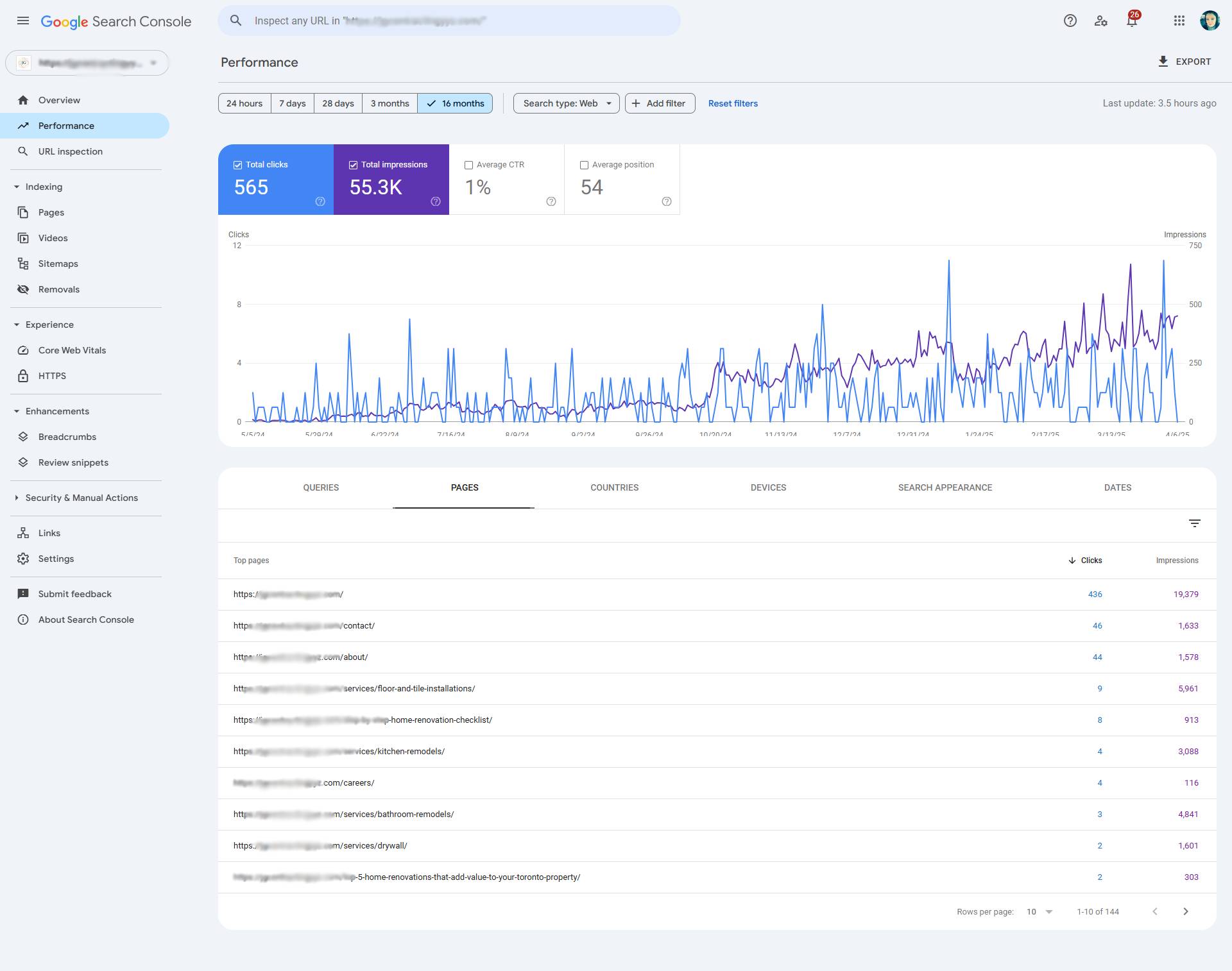
Click into Performance to see:
- Search Queries: What keywords people searched to find your site
- Pages: Which pages are getting clicks
- Countries: Where your traffic is coming from
- Devices: Desktop vs mobile breakdown
You can apply filters to dig deeper. For example:
- View only clicks from Canada
- Compare performance between pages or devices
Using the Query filter, you can find high-impression keywords with low clicks—great targets for content optimization.
URL Inspection Tool: Diagnose Individual Pages
The URL Inspection tool allows you to:
- Check if a page is indexed
- View the last crawl date
- See mobile usability
- Request indexing for new or updated pages
Tip: If you’ve just published a page or made changes, enter the URL and click “Request Indexing.”
Page Indexing Screen: Are Your Pages Showing Up?
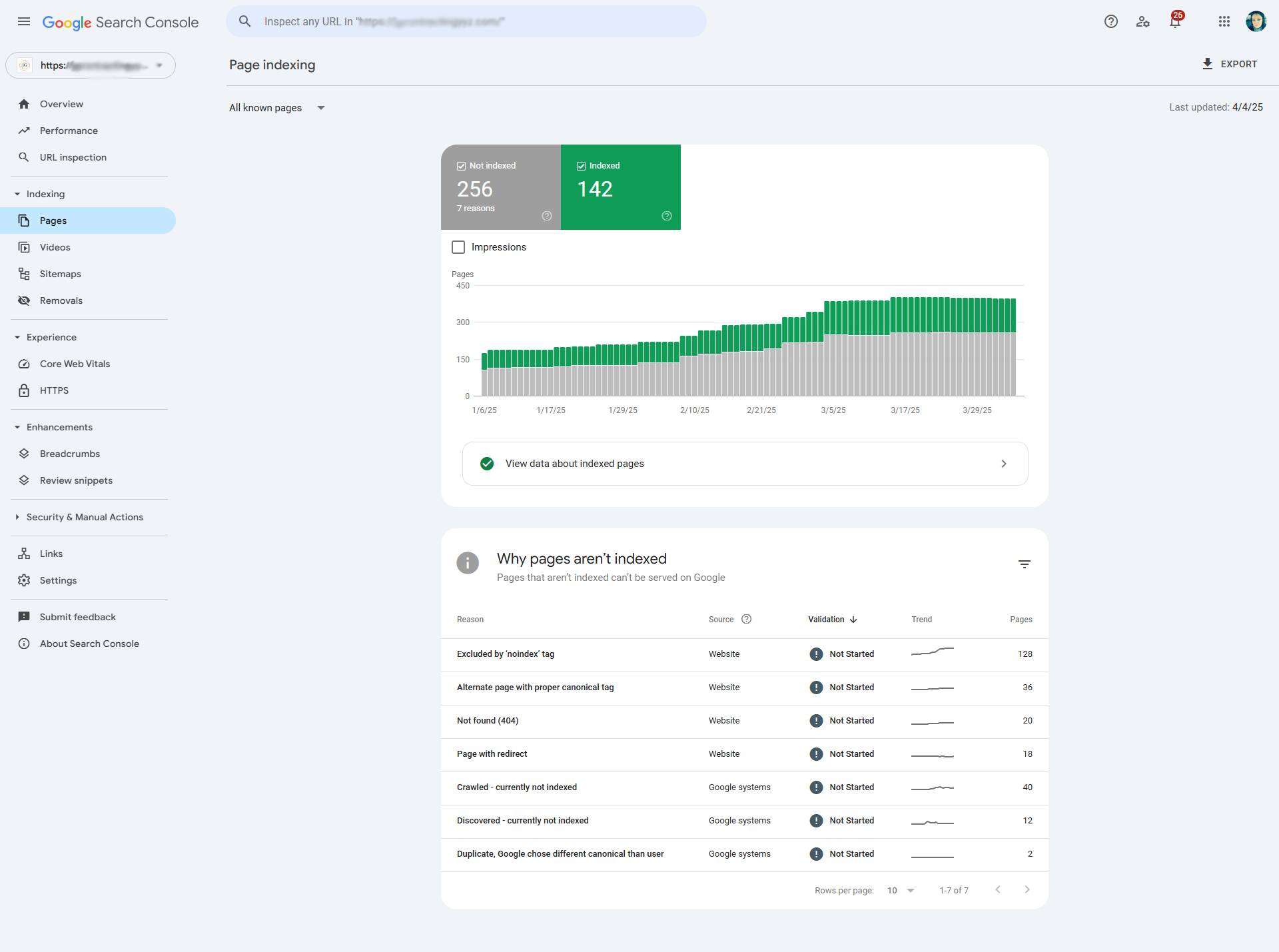
The Page Indexing section tells you which URLs are indexed and which aren’t—and why.
Common issues include:
- Crawled – currently not indexed: Google visited the page but hasn’t indexed it yet.
- Discovered – currently not indexed: Google found the page but hasn’t crawled it yet.
- Duplicate without user-selected canonical: Google found duplicate content and chose a different version.
How to Fix Indexing Issues
- Ensure each page has unique, valuable content.
- Use canonical tags properly.
- Submit sitemaps to help Google discover pages.
How to Insert a Sitemap
Sitemaps help Google find and crawl your pages.
- Go to the Sitemaps tab.
- Enter your sitemap URL (usually something like
yourdomain.com/sitemap.xml). - Click Submit.
If you use WordPress, plugins like Yoast SEO automatically generate sitemaps for you.
How to Remove URLs
If you want to temporarily block a page from appearing in Google:
- Go to Removals.
- Click “New Request.”
- Enter the URL.
This doesn’t delete the page—it hides it from search temporarily. Use robots.txt or noindex tags for permanent solutions.
Core Web Vitals: The User Experience Factor
Core Web Vitals are part of Google’s ranking algorithm. They measure:
- Loading (LCP): How fast content loads
- Interactivity (FID): How fast the page reacts to input
- Visual Stability (CLS): How stable the layout is while loading
You’ll find these under Experience > Core Web Vitals. Google scores pages as Good, Needs Improvement, or Poor.
Quick Tips:
- Optimize images for faster load times.
- Reduce JavaScript where possible.
- Use browser caching.
Enhancements: Structured Data & Review Snippets
Under Enhancements, Google shows features like:
- Review snippets
- Product markup
- FAQ schema
These help your pages appear with rich results—stars, images, and more—in search listings.
Security & Manual Actions
If your site violates Google’s guidelines, you’ll get notified here.
- Manual Actions: Google penalties due to spammy behavior
- Security Issues: Malware or hacked content alerts
If you see an alert here, act fast—or reach out to us to resolve it.
How to Add Users
You can allow your team or agency to access your account:
- Go to Settings > Users and permissions.
- Click “Add User.”
- Choose Full or Restricted access.
Links
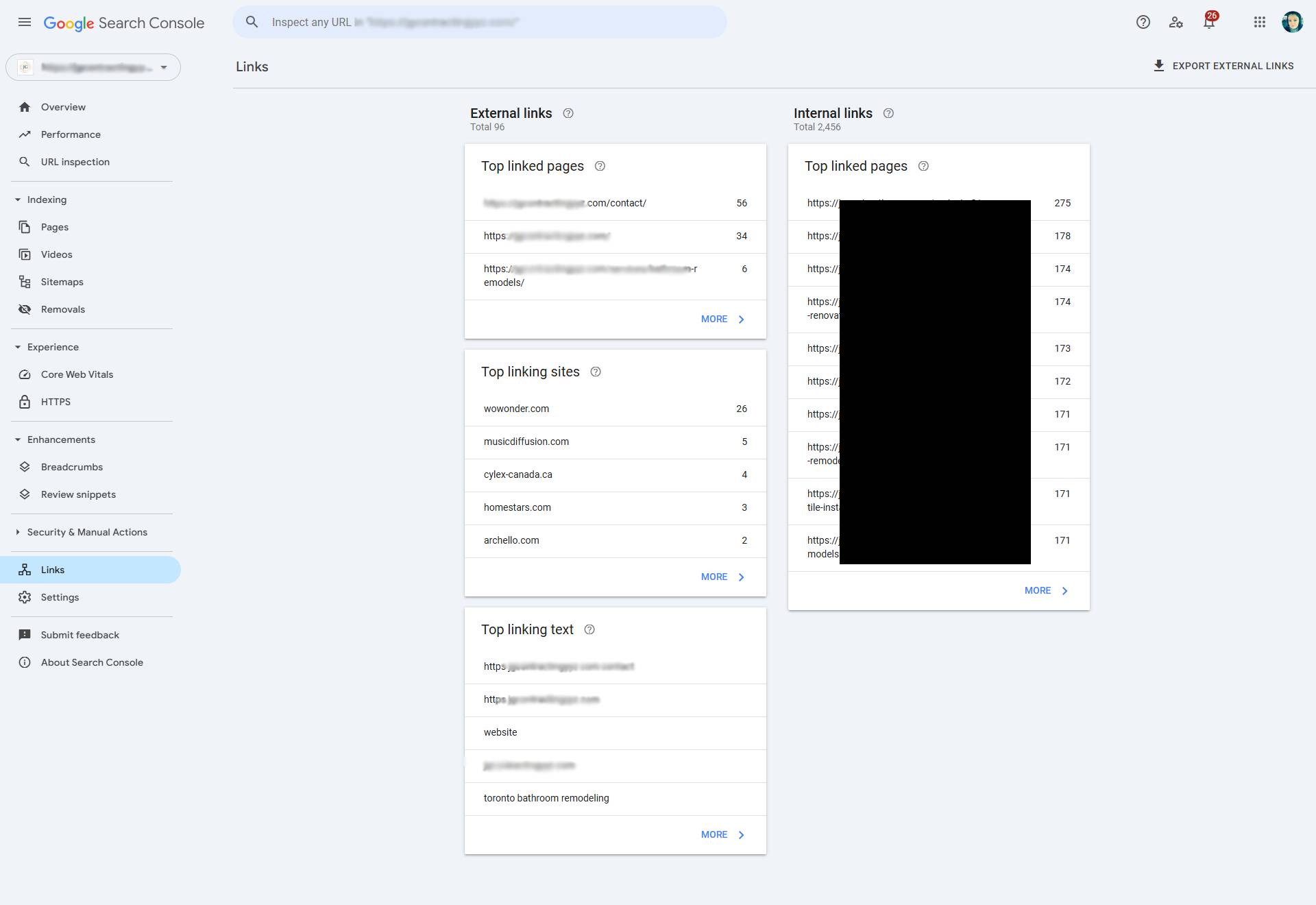
If you click on the links option on the left, you will see your internal and external links. Generally speaking, the more relevant external links that your site has, the better you will rank in Google.
Extra Tips for Business Owners
- Check monthly: Even 10 minutes a month in GSC can reveal major insights.
- Monitor new pages: Always inspect and submit new URLs.
- Leverage data: Use high-performing queries to inspire blog topics or landing pages.
- Integrate with Google Analytics: For deeper understanding.
Let Impact IQ Marketing Guide You
Google Search Console is powerful—but only if you know how to use it. At Impact IQ Marketing, we grow your online presence with expert-level Google My Business management and SEO strategies tailored to your business.
We don’t dabble—we specialize. While other agencies spread themselves thin across TV, radio, and design work, we focus exclusively on digital marketing. That focus means better results for our clients.
Need help with your SEO or Google Search Console setup? Call us for a free consultation at 437-826-8387 or email contact@impactiqmarketing.ca. Let’s boost your visibility where it matters most—online.
Categories
- Calgary Market
- Content Marketing
- Creative
- Data
- Digital Marketing
- Do-It-All
- Google Business Profile
- Google Search Console
- Impact IQ Updates
- Local SEO
- Low-Intent Leads
- Marketing Strategy
- Mobile
- Online-Only Agency
- Optimization
- Performance Marketing
- Realtors
- revenue
- ROI
- SEO
- Social Media
- Social media engagement
- Strategy
- Tips
- Uncategorized
- Vanity Metrics
- Video
- Website Traffic